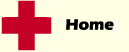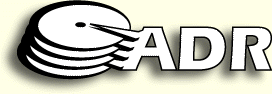
If one morning you
turn on your computer and nothing comes up the most important thing is
Don't Panic. Be methodical and follow some logical steps:
- If you try to detect the drive in the computer BIOS and it is not detected this is usually a hardware failure.
- If the drive is making grinding or loud clicking noises do not keep trying to detect it, you will only cause more damage.
- If no noises are heard, start up from a bootable floppy to confirm that the computer works.
- Connect another good drive to that cable to see if it will be detected. If it works you now know your drive has failed.
If your Windows drive is detected by your computer BIOS, but you get a message like, "no OS present insert a bootable disk":
- Try booting from a floppy and then changing to drive C. Do a dir command to try to see the files.
- If a message says "invalid media, abort, retry, fail" hit abort and then try to load Fdisk from your bootable disk.
- Use Fdisk to view partition information. If the partition info shows anything other than DOS you have a logical corruption.
If any of the above has happened to you then you are in need of data recovery.
Backups, backups, backups are a must if you ultimately never want to return to this site. Full tape backups can be slow and inconvenient, but easily programmed to run at night. If you prefer to turn off your computer at night, you can set your software to backup only what has changed every day just before leaving the office. Make sure that you start with a full backup at least once a week, otherwise restoring all the daily sessions can take a long time.
Restoring a full backup session is a relatively simple matter. If the reason you are restoring is due to a hard drive failure you must re-install Windows or other OS first and then install the Tape unit and backup software. The full restore should set up all your other programs just as you had them prior to the failure. This is important for personal computer users who are unskilled in program installations or may have had a special setup done by outside help. A restoration of a recent full backup will avoid having to pay someone to setup your software again.
For skilled users a popular alternative to a full tape backup is to only backup folders that contain personal data to a faster device such as a Zip, Syquest or Jazz drive. The backup and restore speed is much faster and the disks can be easily removed and stored in a safe place. Now that most program software comes on CD, it is faster to re-install programs you need this way rather than restoring them from tape.
Regardless of the backup equipment used remember to always keep an extra copy of your backup media in a safe place away from the computer, in the event the computer is stolen or a fire should destroy it.
Finally, it is recommended that a partial restore be made to an alternate drive about once a month. If you don't have another drive just make a new root directory and when the software asks for the name of the new drive just type C:\newdir. This will fool the software and will allow you to see that the correct directory tree structure is being restored under that location. You can then quickly compare these directories and files to those in the original location on the drive. Remember backups are usually poorly understood and restores can easily fail when you need them most. Get to know how your backups and restores work and this should not happen to you.